08 - Stadium Camera Photos
 Previous Article: 07 - How to Use Stadium Ramp
Previous Article: 07 - How to Use Stadium Ramp

Previous Article: 07 - How to Use Stadium Ramp
Photos the Stadium Camera Captures
The Stadium Document Camera takes the following photos: Document, File, Stadium, Standard and Manifest. There is a button for each photo type at the bottom of the live view for the stadium camera as shown.
Stadium Photo – Photo taken of the content with 90-100% capture achieved by removing the content of the box and fanning the files to view each file label. Please refer to Test Configuration section for instructions on how to position the stadium camera for capturing stadium photos.
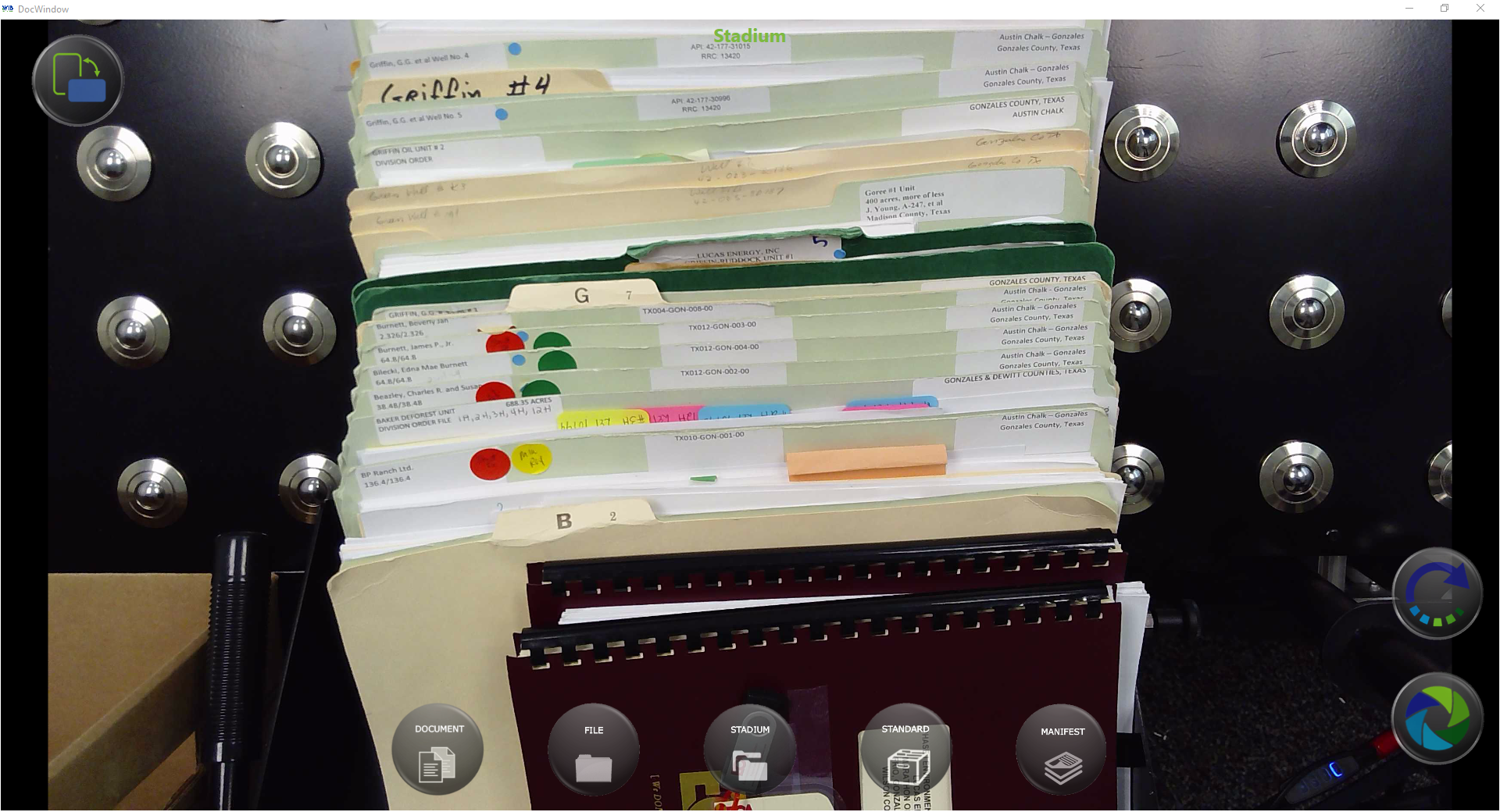
Position the camera so that all the files are in view and each of the labels can be seen as shown.
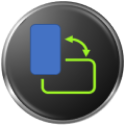 If needed, the operator can change the view to portrait using the orientation button in the top left corner. The operator can then change the physical orientation of the monitor to landscape.
If needed, the operator can change the view to portrait using the orientation button in the top left corner. The operator can then change the physical orientation of the monitor to landscape.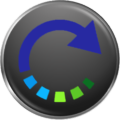 The operator can rotate the image so the maximum view in portrait mode can be achieved.
The operator can rotate the image so the maximum view in portrait mode can be achieved.




Use the Stadium Document Camera to Capture Individual Files, Documents and/or pages of a Manifest
To capture Individual Files, Documents or pages of a Manifest, position an empty box below the stadium camera just in front of the stadium ramp. This brings the object closer to the camera and provides a better view of the record. Select the appropriate image type from the buttons along the bottom of the live view for the stadium Camera.
File Photos – Photo taken of each file/binder in a box to achieve a guaranteed 100% capture of the content.
 Next Article: 09 - Review Images from Image Strip
Next Article: 09 - Review Images from Image Strip

Next Article: 09 - Review Images from Image Strip
Related Articles
Camera Settings
Camera Settings Camera settings include setting the Channel, Resolution, show/hide Focus Controls, and Configuration for each camera. There are two (2) types of cameras: array and document. The three (3) array cameras capture the front, back, left, ...07 - How to Use Stadium Ramp
Previous Article: 06 - Standard/Manifest Photo How to remove content from a box, align content with stadium ramp, fan content along stadium ramp Position Files on the Stadium Ramp If the box content is in the Landscape position, choose the larger ...Assign a Camera to a Photo Type
Assign Camera to a Photo Type Determine which camera takes the front, right, back, left, top, aerial, standard and stadium photos Each camera can be assigned a specific channel or photo type. The photo type is in green text centered at the top of ...05 - Switch between Document Cameras
How to switch between standard and stadium document camera Previous Article: 04 - Array Photos Switch between Document Camera(s) Make sure the Capture program is focused on the Standard Document Camera. You can determine the focus by based on which ...Focus Cameras
How to Focus Cameras Focus Camera(s) There are two different camera focus buttons. One button focuses all cameras in on action the other focuses either the standard or stadium document camera whichever the program is set to capture photos from. Focus ...
