14 - Review Images on WIB Review
 Previous Article: 13 - Confirm Transfer
Previous Article: 13 - Confirm Transfer

Previous Article: 13 - Confirm Transfer
WIB Review
Go to WIB Portal
You can access the WIB Portal clicking the Portal link here or by selecting WIB Portal at https://www.radixdata.com or https://wibitsolutions.com/

Login
You will be required to enter your credentials to access the portal. You should have received an email invitation to confirm your credentials.
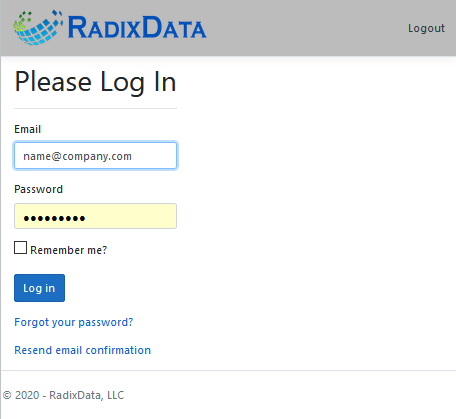
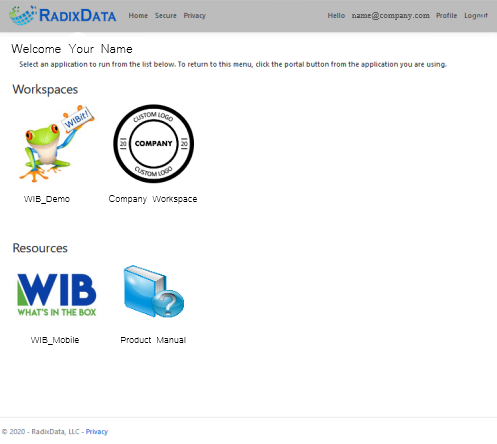
Workspace Navigation
Your login will show you which workspace(s) your are authorized to access. Select the Workspace you need to perform work in.
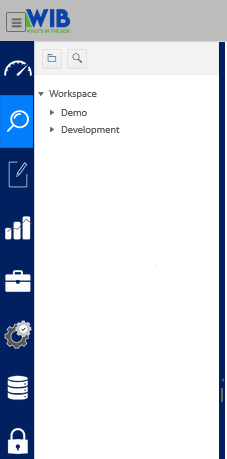
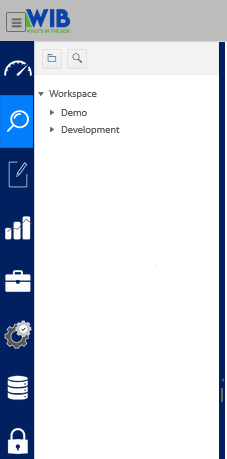
- Home – takes the user back to the Home page that displays the cards for the user manual, mobile application, or workspace(s).
- Profile – edit your user profile settings
- Privacy – review the privacy policy
- Need a Hand – access to the knowledge base. Search for articles by keyword tags or view each section of the knowledge base by category for instructions, helpful hints or troubleshooting articles. You can open a support ticket if you need further assistance or cannot find an article that addresses your issue.
- Mobile Application – use this link from a mobile device to access the application on the Google Play or Apple App Store. You can also find links to the applications at www.wibitsolutions.com and selecting the images for the appropriate application on the interactive display.
- Product Manuals – access to each of the user manuals you have permission to view.
Open a Project and/or Collection
Go to Search. Each Project you have access to will be listed for the workspace. Select the Project to see the collections related to that project.
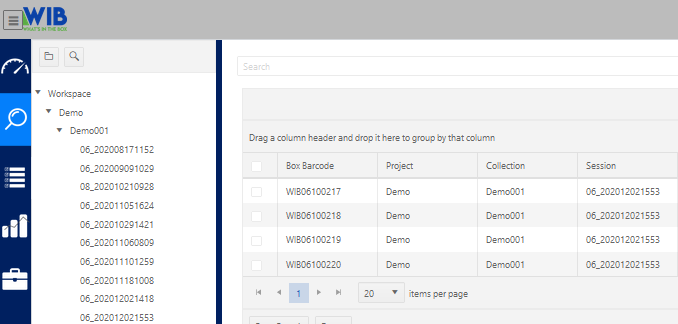
View Boxes in Session
Expand the tree for the collection and select the session ID. The session ID is in the following format: ##_YYYYMMDDHHMM so Unit 1 with a test batch created at 3:53 PM on December 2, 2020 will appear in the tree as 06_202012021553 as shown. The boxes processed in the session will appear in the list.
WIB Review Platform Instruction Manual
Refer to the WIB Review Platform Instruction Manual for further instructions on Reviewing Boxes in the platform.
Related Articles
09 - Preview and Review Images from Image Strip
Previous Article: 08 - Stadium Camera Photos Review images to confirm quality, retake/delete an image, add an image note Preview Images Select the Preview button so that the Preview window appears each time a new photo is taken. When the Preview ...Administrator Menu
Administration Menu The administration menu allows managers to set up users, manage sessions, and enable Kiosk mode. Standard users can configure the barcode scanner and calibrate the touchscreen monitors should either stop performing. Users A ...Hamburger Menu
Hamburger Menu Hamburger menu contains the settings, peripheral connections, services and other unit options . Administration Menu The administration menu allows managers to set up users, manage sessions, and enable Kiosk mode. Standard users can ...Message Center
Buttons in Current Session Message Box The following buttons are present in the Current Session Message Box. Session Note This allows the operator to enter notes for the session. This can be anything from the condition of the box to target records ...Message Center
Message Center The Message Center contains all the status information for the capture program, upload program, session, box history, current box, and the action center. Each section of the Message Center is explained below. Action Center The Action ...