13 - Confirm Transfer
 Previous Article: 12 - Close a Session
Previous Article: 12 - Close a Session

Previous Article: 12 - Close a Session
Confirm Transfer
Confirm Content to Transfer
Check ‘Content to Upload’ in the System Status of the Message Center to see that all content has been transferred. If there is still content to upload wait until ‘Content to Upload’ is has a value of 0. If the unit is being used off-line please refer to the Transfer Program article which explains how to transfer data and confirm upload when the unit is being used off-line.
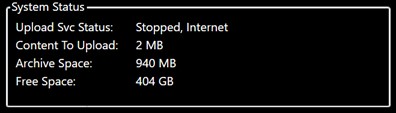
Confirm Upload in Review Platform
Confirm which platform your company is using to review boxes processed using WIB. WIB has a review platform and plugins to other review platforms. You will find instructions for accessing the WIB Review Platform in this section. Please contact your IT department for instructions on accessing records processed using WIB for 3rd party review platforms.
 Next Article: 12 - Close a Session
Next Article: 12 - Close a Session

Next Article: 12 - Close a Session
 Offline Unit Article:
Offline Unit Article:

Offline Unit Article:
Related Articles
12 - Close a Session
Previous Article: 11 - Reset a Box Close a Session Stop a Session Once you have completed the capture process for the test box select the Stop button located in the Current Box section of the Message Center. Confirm Closing a Session Select yes in ...14 - Review Images on WIB Review
Previous Article: 13 - Confirm Transfer WIB Review Go to WIB Portal You can access the WIB Portal clicking the Portal link here or by selecting WIB Portal at https://www.radixdata.com or https://wibitsolutions.com/ Login You will be required to enter ...Start a Session from Current Session in Message Center
Start a new session without closing the capture program Confirm Workspace, Project and Collection Prior to starting a new session, make sure the Workspace, Project and Collection are correct for the records you are processing. You can find this ...System Status Section of Message Center
System Status The System Status portion of the Message Center shows the Upload Service Status, the amount of Content to Upload, the Archive Space on the Unit Computer and the amount of Free Space on the Unit Computer. Please refer to the Upload ...Start Upload Program (Online)
Upload Service Check the status of the Upload Service in the System Status section of the Message Center. If Upload Svc Status says 'Stopped, Internet' then the Upload Service is not running but there is an internet connection. Please continue with ...