12 - Close a Session

Previous Article: 11 - Reset a Box
Close a Session
Stop a Session

Once you have completed the capture process for the test box select the Stop button located in the Current Box section of the Message Center.
Confirm Closing a Session
Select yes in the Close Session dialog box.
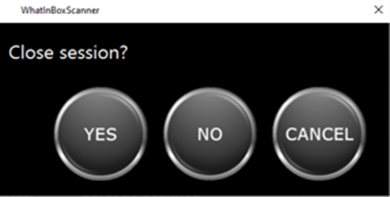
 Next Article: 13 - Confirm Transfer
Next Article: 13 - Confirm Transfer

Next Article: 13 - Confirm Transfer
Related Articles
Add a Session Note after Starting the Session (Optional)
Add a Session Note A note can be added to the session at any time the session is being captured. Notes can include information being sought, a requestors name, content type to name a few, or any other processing information that needs to be ...Start a Session from Current Session in Message Center
Start a new session without closing the capture program Confirm Workspace, Project and Collection Prior to starting a new session, make sure the Workspace, Project and Collection are correct for the records you are processing. You can find this ...Current Session Section of Message Center
Current Session The Current Session contain information pertaining to the session which includes the Project and Collections Names, the current Session ID, the total time spent in the current session and the number of boxes captured in the current ...Session History Section of Message Center
Session Box History The Session Box History contains a list of all box barcodes scanned in the session along with the total photos and time for each box in the current Session. Barcode Unique container IDs, whether a ...11 - Reset a Box
Previous Article: 10 - Retake an Image Reset a Box The operator can reset the box and start the capture process over. The Reset Box Button is found in the Current Box section of the Message Center. The operator will need to take all the photos again. ...