Start Upload Program (Online)
Upload Service
Check the status of the Upload Service in the System Status section of the Message Center.
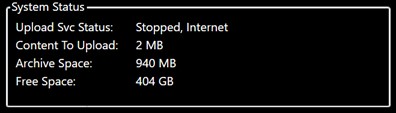
If Upload Svc Status says 'Stopped, Internet' then the Upload Service is not running but there is an internet connection. Please continue with the instructions to see how to turn on the Upload Program.
If the Upload Svc Status says 'Stopped, No Internet' the Upload Service is not running and there is no internet connection. The Upload Program should not be run if there is not internet service.

The Upload Service Start/Stop Button is found in the Hamburger Menu located in the bottom left-hand corner of the Capture Program.
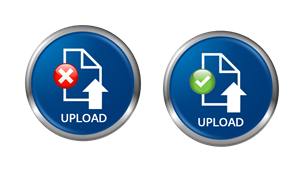
The Upload button starts and stops the upload service. The Upload button with a green check starts the service and the same button with a red x stops the service. If there is a poor internet connection the user can turn off the upload service. If there is a good internet connection the upload service should be running in the background to transfer images and session log files during the capture process. Please refer to the Troubleshooting section for instructions on how to transfer images and session log files to an external device for transfer to the cloud when internet connectivity cannot be established at the capture location.
Related Articles
Start a Session from Current Session in Message Center
Start a new session without closing the capture program Confirm Workspace, Project and Collection Prior to starting a new session, make sure the Workspace, Project and Collection are correct for the records you are processing. You can find this ...Program Update(s)
Updates when internet is available The Unit will verify that the latest version is installed when first launched. If the application requires an update the program will download the update. If there is not internet connection you should receive a ...Buttons
Buttons in Capture Program Hamburger Menu Hamburger menu contains the settings, peripheral connections, services and other unit options . Administration Menu The administration menu allows managers to set up users, manage sessions, and enable Kiosk ...01 - Getting Started - Capture Program
Launch WIB Capture Program The WIB Capture Program will automatically launch when you turn on the machine. The Unit will verify that the latest version is installed when launched. If the application requires an update the program will download the ...System Status Section of Message Center
System Status The System Status portion of the Message Center shows the Upload Service Status, the amount of Content to Upload, the Archive Space on the Unit Computer and the amount of Free Space on the Unit Computer. Please refer to the Upload ...