Section 5.3 Advanced Search
Section 5.3 Advanced Search Builder
To access Advanced Search Builder, select the ellipsis (….) after the x Clear Button on the Search Bar.
Section 5.3.1 Image Type
Section 5.3.2 Add Criteria
Section 5.3.2.1 And Statements
And statements ensure all search results meet all the criteria. The first four rows in the advanced search example must be met for a record to be returned in the results.
Section 5.3.2.2 Or Statements
Or statements will return records that meet all the criteria plus any records that have the criteria defined in the OR statement. The last two rows in the advanced search example will return records that meet all the criteria in the first four rows and may include either of the two other criteria.
Section 5.3.2.3 Field (Attribute) Selection
A user must define which attribute to apply the criteria statement to in the query of the data. A complete list of attributes for the project is listed in a drop down along with the system attributes and the extracted text (OCR). The Operators are defined by the attribute data type. See 4.3.2.5 Operators for a list of field types and the associated Operator(s) for each field type.
Section 5.3.2.4 Group By
Group by allows the user to group And Statements and Or Statements together. Groups are nested And and/or Or Statements as shown in the advanced feature example as Name Contains ‘organic’ OR Name Contains cranberry nested below the other criteria of Price is greater than 20 Price is less than 50 Discontinued is equal to Is false and First Ordered is before 2/1/2000.
Section 5.3.2.5 Operators
And Statements and Or Statements require operators to define the criteria. Operators are decided by the field type. Operators are grouped by the field type. Below is a table that lists each operator for the different field types.
Field Type
Operator(s)
Field Type
Operator(s)
Numerical
Is equal to
Date/Time
Is Null
Numerical
Is not equal to
Date/Time
Is not Null
Numerical
Is greater than or equal to
String
Contains
Numerical
Is greater than
String
Does not contain
Numerical
Is less than
String
Is equal to
Numerical
Is Null
String
Is not equal to
Numerical
Is not Null
String
Starts with
Date/Time
Is equal to
String
Ends with
Date/Time
Is not equal to
String
Is null
Date/Time
Is after or equal to
String
Is not Null
Date/Time
Is after
String
Is empty
Date/Time
Is before
String
Is not empty
Date/Time
Is before or equal to
Section 5.3.2.6 Mass Search: Paste Expressions
You can perform a mass search by selecting ‘Paste Expressions’. This allows you to enter a list of items to search. This, combined with the ‘OR’ Statement, will perform the search and return all the items found in the list.
Section 5.3.2.6.1 Paste Expression DialogField: Select the field to search.Operations: eq = equals OR neq = does not equalValues: Paste the values in the field with a new line for each value.Apply: Select ‘Apply’ and close the dialog.Operator: Select the ‘OR’ operator to find all the values in the list.
Paste Expression Dialog 'OR' Operator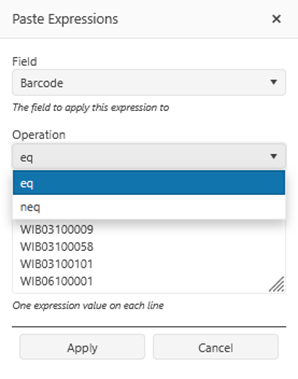
Related Articles
Section 5 Search
Search Search is designed to conduct searches in a systematic way for information specified in a search query. The Search Page has a navigation tree, google-like search bar, advanced search, and a results grid which can be saved, edited, and/or ...Section 5.4 Search Results Grid
Section 5.4 Search Results Grid The results grid displays the results of a search in a grid. The user can define which fields are available in the grid using the column selector, filter one or more of the fields in the grid, save searches, perform ...Section 5.2 Search Bar and Query Syntax
Section 5.2 Search Bar The search bar performs a search across the attributes, OCR and the search database for the text specified. The search bar supports search query language searches and term modifiers. More search options are provided under ...Section 5.1 Search Navigation Tree
Navigation Tree Users can navigate through records by content structure, saved searches, quality control, tags, workflow, clusters, or view data graphically from a search in a saved report. Administrators decide which navigation features are ...Section 6.8 Search OCR Custom Highlighting (Roadmap)
Section 6.8 Search OCR Custom Highlighting (Roadmap) You have the choice of changing the color of the highlight color and the OCR text color. You should choose contrasting colors for the highlight and text. For example, if the highlight color is ...