Message Center
Message Center

| |
Action Center
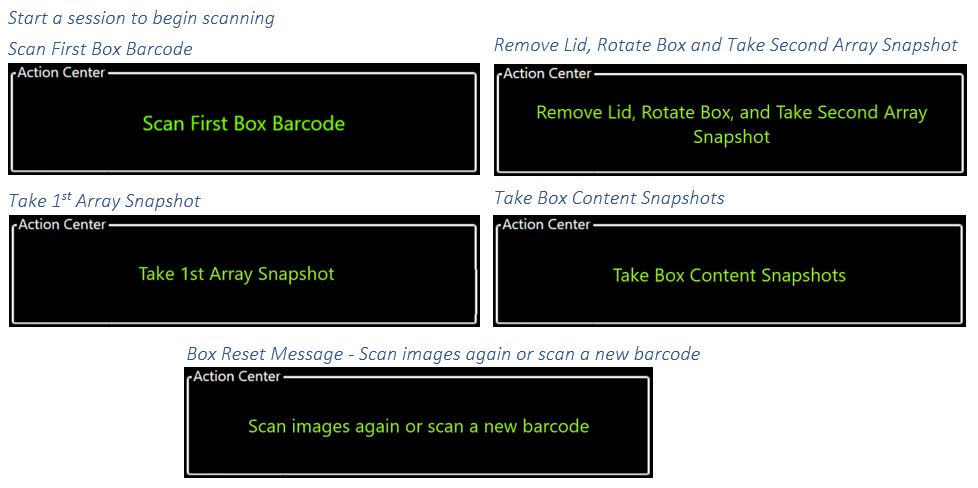
Notes
The Notes section contains a list of the notes added to session
and/or the current box. The session note
will persist throughout the session while a box note will change when a new
barcode is scanned and the user either leaves the box note blank or adds a box
note to the new box.
A session note can be added/edited by selecting the Session Note button or by selecting the Session Note label in the Notes portion of the Message Center.
A box note can be added/edited by selecting the Box Note button or by selecting the Box Note label in the Notes portion of the Message Center.
System Status
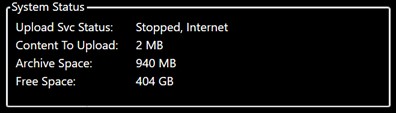
Upload Svc Status
The Upload Service Status informs the operator if there is internet connectivity and if the Upload Service is running. The Upload Service must be running, and the apparatus must be able to connect to the internet for images to transfer to the cloud during the capture process.
Content to Upload
The Content to Upload shows the size of the current session that needs to be transferred. If the Upload Service is running and there is internet connectivity, the program will transfer images to the cloud during the session. If the Upload Service is not running or there is no internet connectivity the Content to Upload is the size of the images that need to be transferred either via the internet or the transfer program.
Archive Space
This is the amount of data that is stored on the Unit as a back up to the transfer of images to the cloud storage space.
Free Space
This is the amount of Free Space on the Unit PC. If the amount of space is less than 50 GB contact support@radixdata.com.
Current Box
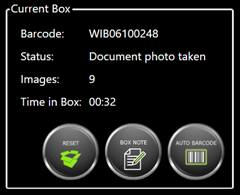
Barcode
The current Auto Barcode or Scanned Barcode is displayed.
Status
The current stage in the capture process is displayed. The Message Center displays the next stage in the process.
Images
The total number of images for the box is shown
Time in Box
Shows the operator how long they have been in the current box.
Reset Box
Resets the images for the current box. If the operator forgets to remove the lid or rotate the box this will reset the capture process for the box.
Box Note
This allows the operator to enter notes for the box. This can be anything from the condition of the box to target records being sought.
Current Session
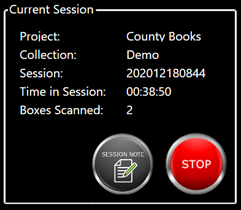
Project
Collection
Informs the operator of the Collection they are currently processing.
Session
Current session ID.
Time in Session
Total time spent in the current session.
Boxes Scanned
Current number of boxes in the session.
Buttons in Current Session Message Box
The following buttons are present in the Current Session Message Box.
Session Note
This allows the operator to enter notes for the session. This can be anything from the condition of the box to target records being sought. The session note appears in the navigation pane in WIB™ Review.
Start/Stop
The operator, upon completion of a session, can stop the session. This action will close the session and the audit log for the session. Please ensure that all containers belonging to the session are complete prior to stopping or “closing” the session. Should the operator need to step away from the apparatus and pause production, then do not select Stop but rather select Pause.
Pause
Pause places the WIB™ Unit in a resting state. The timer will stop but the session remains open. This allows the operator to perform other tasks, take a bio-break, go to lunch, etc. without being “on the clock”. Production reports report the amount of time an operator takes to process images and containers within a session. This allows for the operator to identify segments of time where production on the unit is suspended for a short time and then resumed without penalizing the operator when calculating the efficiency of their production throughput.
Session Box History
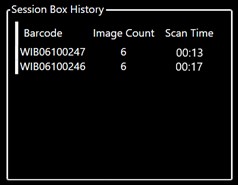
Barcode
Unique container IDs, whether a auto-generated barcode, a scanned barcode, or an RFID tag scan for each container is displayed for the operator.
Image Count
image count for each container ID is displayed.
Scan Time
Informs the operator of the time spent capturing photos for each container in the session.
Related Articles
Action Section of Message Center
Action Center The Action Center provides in session instructions for the end user. As a box is being process the Action Center provides instructions to the operator on how to proceed with the capture of a box. The following messages are displayed, ...Message Center
Buttons in Current Session Message Box The following buttons are present in the Current Session Message Box. Session Note This allows the operator to enter notes for the session. This can be anything from the condition of the box to target records ...Current Box Section of Message Center
Current Box The Current Box Message center contains information pertaining to the current box being captured. The message center includes the Barcode, Current Action (Status), the number of images captured and the Total Time in the current box. ...System Status Section of Message Center
System Status The System Status portion of the Message Center shows the Upload Service Status, the amount of Content to Upload, the Archive Space on the Unit Computer and the amount of Free Space on the Unit Computer. Please refer to the Upload ...Start a Session from Current Session in Message Center
Start a new session without closing the capture program Confirm Workspace, Project and Collection Prior to starting a new session, make sure the Workspace, Project and Collection are correct for the records you are processing. You can find this ...