01 - Getting Started - Capture Program
Launch WIB Capture Program
 The WIB Capture Program will automatically launch when you turn on the machine. The Unit will verify that the latest version is installed when launched. If the application requires an update the program will download the update. If there is not internet connection you should receive a notification and instructions via email when the program requires an update.
The WIB Capture Program will automatically launch when you turn on the machine. The Unit will verify that the latest version is installed when launched. If the application requires an update the program will download the update. If there is not internet connection you should receive a notification and instructions via email when the program requires an update.
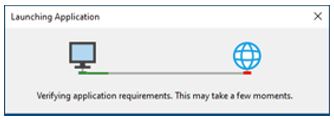
If the application requires an update the program will download the update. The application will try to run the update once downloaded.
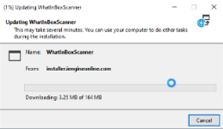
The Windows Defender SmartScreen prevents the application from running, select More Info and then Run Anyway.

Then select cancel for the program to complete the install. If there is no internet connectivity please refer to the Troubleshooting Section and contact your Project Manager.
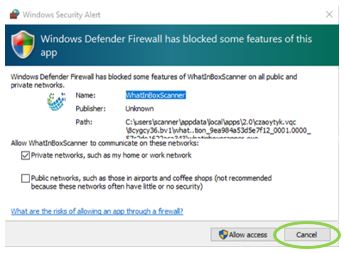
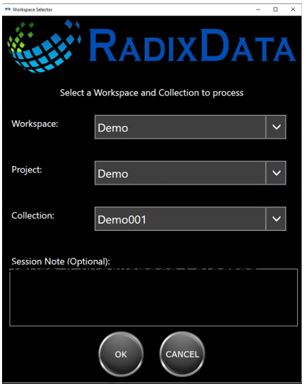
When the WIB Capture Program is launched perform the following:
- Select the Workspace (Client)
- Select the Project
- Select the Collection
- Session Note (Optional)
A session will automatically be started after the selections are made and the program is started.
Related Articles
02 - Select a Workspace, Project,Collection and Capture Workflow for Processing Records
Previous Article: 01 - Getting Started - Launch Capture Program Select a Workspace, Project, Collection, and Capture Workflow for Processing Records When the WIB Capture Program is launched perform the following: Select the Workspace (Client) Select ...03 - Capture Container ID
Previous Article: 02 - Select a Workspace, Project and Collection for Processing Records Generate and Print a Barcode, Scan a Barcode, Read and RFID Tag Capture Container ID Scan Box Barcode If the material has printed barcodes, use the barcode ...Start Upload Program (Online)
Upload Service Check the status of the Upload Service in the System Status section of the Message Center. If Upload Svc Status says 'Stopped, Internet' then the Upload Service is not running but there is an internet connection. Please continue with ...Program Update(s)
Updates when internet is available The Unit will verify that the latest version is installed when first launched. If the application requires an update the program will download the update. If there is not internet connection you should receive a ...Start a Session from Current Session in Message Center
Start a new session without closing the capture program Confirm Workspace, Project and Collection Prior to starting a new session, make sure the Workspace, Project and Collection are correct for the records you are processing. You can find this ...
